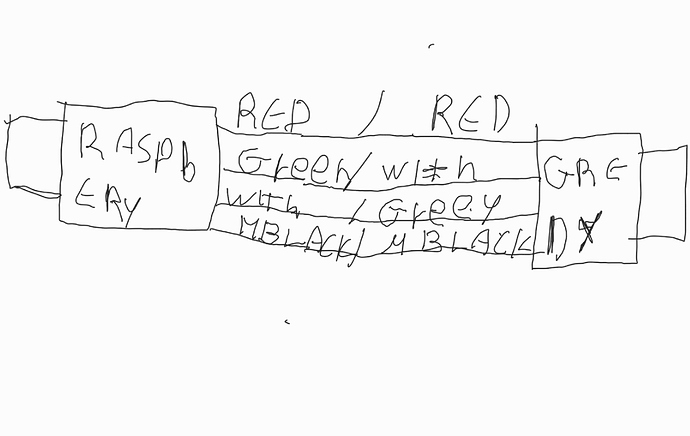Ok So this came about because I bought a second hand greddy Emanage Blue to put on my Daihatsu move. After discovering that the 5 dials for fuel control on the front of the greddy blue are pretty much useless with the exception of the first one for idle.
I didnt have the data cable to go from a lap top to the greddy blue. In this day and age eevrything is a usb cable so I tried one which has to have 2 male ends.
This did not work but the new usb became ppart of the solution.
I will be pinching some pics off the internet from other places (but will credit where I got them from) for this as I haven’t taken any of my own and probably cant get them as clear.
Ok the components you will need are :
*a usb tll converter ( this takes the 5v power and converts it to a 3.3v supply as is my understanding of it)
*a usb cable with atleast 1 end being male
*electrical tape or heat shrink to cover wires
Tools you will need are :
*a pair of scissors/cutters wire strippers
*optional is solder and a soldering iron.
Directions first acquire parts:-
a usb cable

then get a usb to tll converter

This is the exact one I got and it came with 4 small cables with pins to attach it.
Oh this one I have listed from ebay also comes with the driver’s needed to make it work on most windows platform’s and the drivers were available to download via a link from the ebay add. The latest driver is win 7 from memory but it will work with win ten, so i guess it will work with win 8 also.
This also came with 4 random coloured wires
So the first thing you need to do is cut off an end of the usb cable make sure you have a male end kept on this Strip back the wires so you put the sheilding wires to one side and you should be left with 4 wires.
red is power (5v)
Black will be your ground/earth (in my case it was silver for some reason)
Green will be Data +
White will be Data -

On the tll coverter there are 4 pins

It is just a matter and connecting the wires to the corresponding pins to do this the easiest way is strip your usb wires and cut the connectors off one end of the random wires that came with the tll converter and strip them. then join the wires and (solder optional) and cover with heat shrink or electrical tape. Just make sure you can still see which colour is which from the usb cable. then just connect them up. here is the reference.
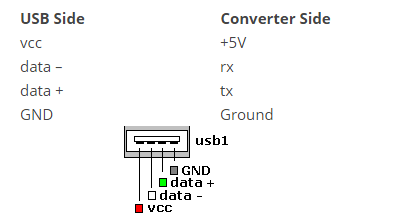
Please note when you plug this into your computer it may install automatically that is ok but also go through the install procedure. It should come up in device manager as a com port. Mine came up as com port 5 other’s have been known to be com 4 or 3.
Once this has been done it should be ok to use with the Greddy although I will let you know of a couple of thing s that happened to me and one thing I have to do each time I plug this in and use it.
I got my 2 data cables around the wrong way so all i did was have to change them around and it worked.
Also every time I need to use the I have to got to device manager on my computer and update the driver, dont let windows choose it on win 10. you pick the let me choose thing and choose the driver from 2009 and not the latest one. i tried the latest and for some reason it wont work so make sure you choose the 2009 driver…
Pic credits to random ebay adds and the main other ones is credited too a web page that has this tutorial but it is for a rs232 db9 com port which are now pretty obsolete on most laptops and computers these days.
The reason I put this here is there is no way enough information on the net for easy access to do this and if it can help someone out of a jam its been worthwhile. Also bugger paying a high price for a cable and thats if you can even find one to buy.